Microsoft Flow Recurrence
1. Login to Microsoft Flow, Click on My flows.
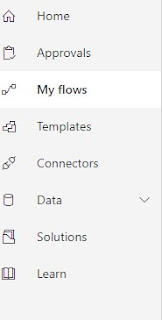
2. Click on + New
and select Scheduled – From blank.
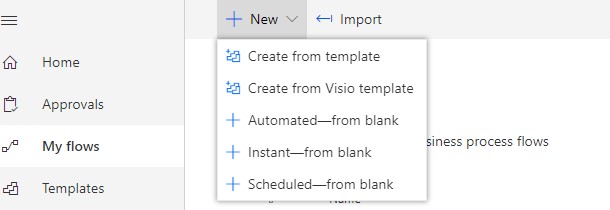
3. Enter the Flow Name,
Set Repeat for 1 Day.
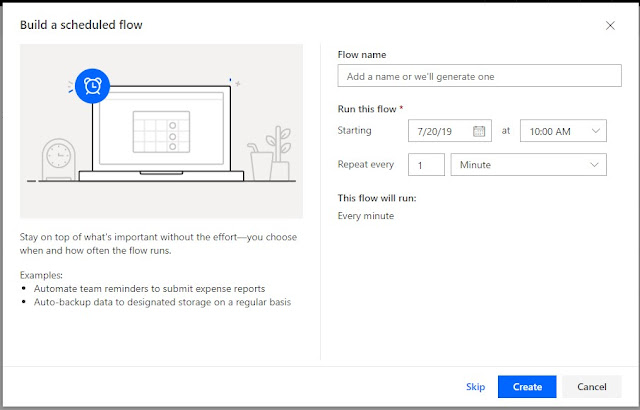
4. Expand Advance Options in the Recurrence Control.
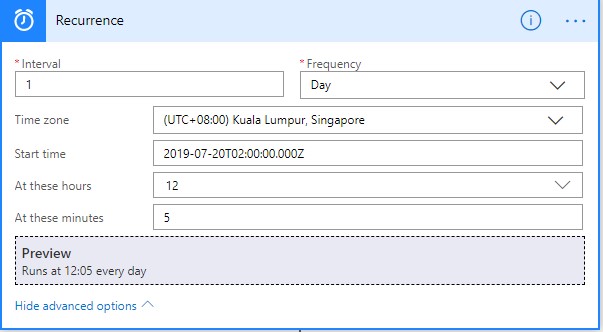
- Set the Time Zone,
Start time, At these Hours & At these minutes.
5. Add + Next Step
and select D365 , List Records
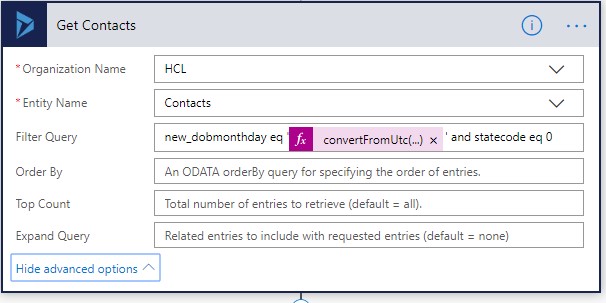
Please select
- Organization Name
- Entity Name
- Set the Filter Query to
new_dobmonthday eq '@{convertFromUtc(utcNow(),'Singapore Standard Time','MM-dd')}' and statecode eq 0
Note: Please use Expression to set current month
and day convertFromUtc(utcNow(),'Singapore Standard Time','MM-dd')
Please refer to my video to set the filter condition
6. Add + Next Step
and select Apply to Each Control.
Select an output from
previous steps to dynamic value.

7. Click on Add an action,
Select Send an Email.
Set To field to Email field of Contact, set Subject
& Body.
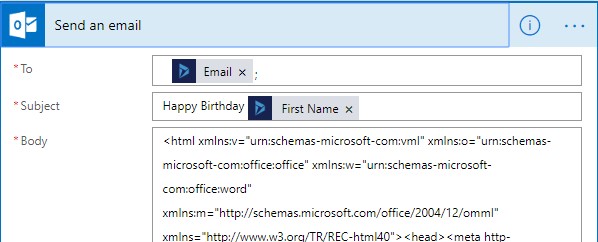
Click on Show Advanced
Options and set Is HTML to Yes, if body contain HTML format.




Comments
Post a Comment