D365 Business Card Reader
Hello Everyone, Welcome to my Blog
Let's Make life more Beautiful………………………..
Today we shall learn how to Configure AI Builder Business Card Reader
1. Login to D365 online , open Advanced Settings. Select Customization and click on Customize the system.
2. New Customization window shall open. We shall configure the Business Card Reader for Contact Entity. Open the Contact Entity Form.
3. Create a new field with data type as Single Line Text. Add the field on the form. Open Field Properties windows.
4. Click on Controls Tab .Select AI Builder Business Card Reader.
5. Once Selected, Map the Control Properties to respective Contact Fields.
6. Click OK , then Save & Publish.
7. Refresh the CRM, navigate to Contacts, Click on Create a new Contact. You will notice the Card Reader Control.
7. Click on Card Reader Control & browse the Business card. Once Business Card is selected & processed, it shall auto populate the data in the respective fields of the Contact Entity . Click on Save.
Note: Not yet released for all the regions
Video Tutorial
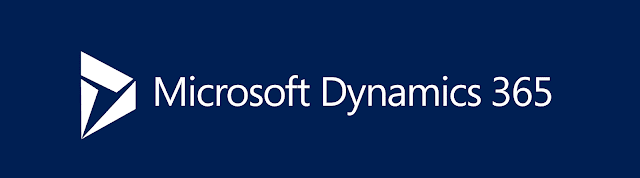






Comments
Post a Comment